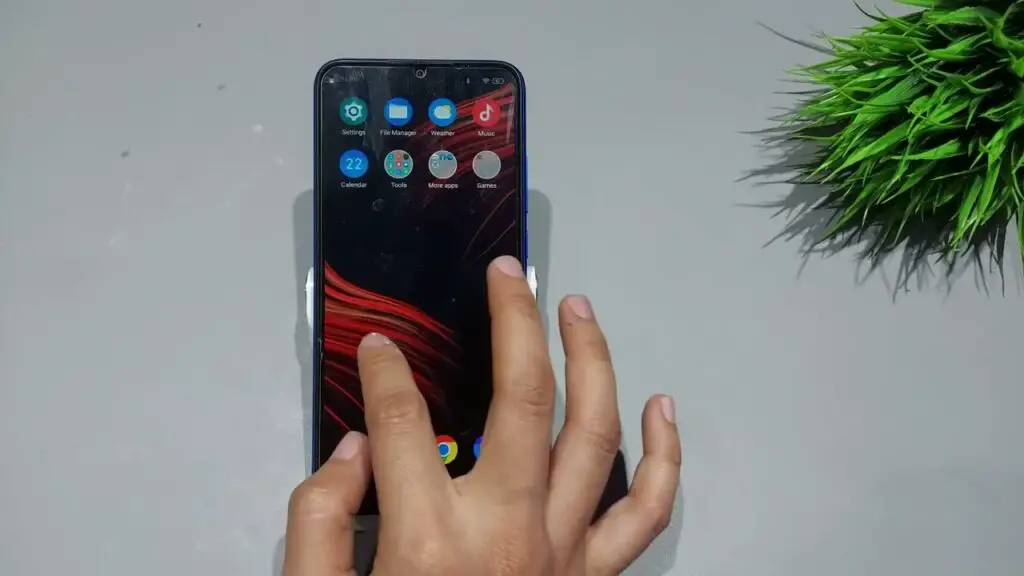
Wifi speed test
There are several applications with which you can create customized quick settings, but you might be more interested in a ready-to-use solution, without any effort on your part. Quick Settings offers you 53 ready-to-use quick settings for this purpose. Some are settings that already exist on Android and could be missing on your phone. Others are quite original.
After installing the app, the settings are not all active, which is to be welcomed otherwise it would be a big mess. Instead, you must go to the setting you want to use, tap on it and press Enable tile. This will make it available when you edit the list of available settings, but you’ll still have to drag it to its location manually.
The app sorts quick tweaks into seven categories, one of which collects those that require the phone to be rooted. You can also see the complete list in List all. The different categories are as follows:
In our tests, the settings have all worked fine, although its author warns that it has problems with Chinese ROMs that do not include the appropriate API and needs at least MIUI 10 to work on Xiaomi mobiles.
Internet Speed Meter
Internet Speed Meter Lite is an application with which you can instantly know the speed at which you surf the Internet, offering you a table with the amount of data you are using at any given moment. This will allow you to control your data rate so that you don’t go over and end up with the contracted speed before time.
Monitor your Internet activity in the easiest way by opening the app and checking the progress of your connection. Another of the highlights of this application is that you will see at all times the amount of megabytes consumed in the notification bar, so you will always see the consumption in real time so you can stop browsing in case you need to save some megabytes, or activate the necessary WiFi network in case your terminal was not connected.
Check internet connection status in your android application
Here you can see the name of your mobile operator and the type of mobile network you are connected to. In this case, it is an LTE network which means that we are connected in 4G mode. Right next to it comes the name of our service provider.
A comment on all screens we have the OFF button to exit the application. This means that it will only take data while the application is active. The next section is NETWORK INFO and here we have the basic data about our network operator.
As you can see in the screenshot above, both the voice and data network is LTE. It also refers to the Roaming that we are not using because we are not abroad, and that the SIM card is ready.
Next we will go to STATS which will show us the connectivity statistics of our device. This will show the percentage of time we have been connected to a 4G, 3G or 2G network.
Quick settings apk
You cannot run an update based on an Internet resource if you are not connected to the Internet. The recommended way to schedule tasks that require Internet connectivity is through WorkManager. For more information, see How to schedule tasks with WorkManager. You can also use the method shown in the following snippet to interactively query the active network to determine if it has Internet connectivity.
Mobile data costs are often significantly higher than Wi-Fi and Ethernet costs. When using a metered connection, you should try to reduce your app’s data consumption or even delay it until you get an unmetered connection.
